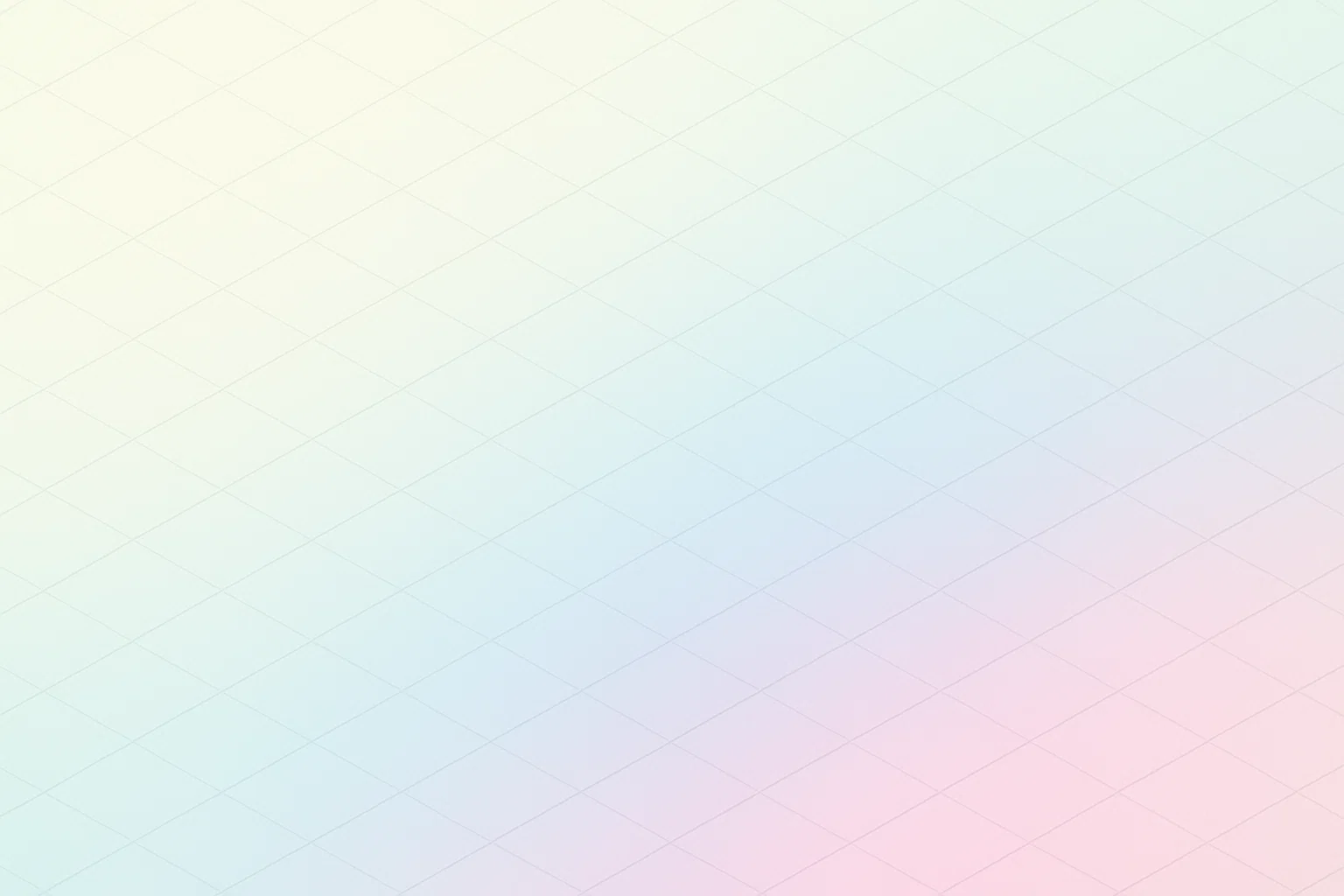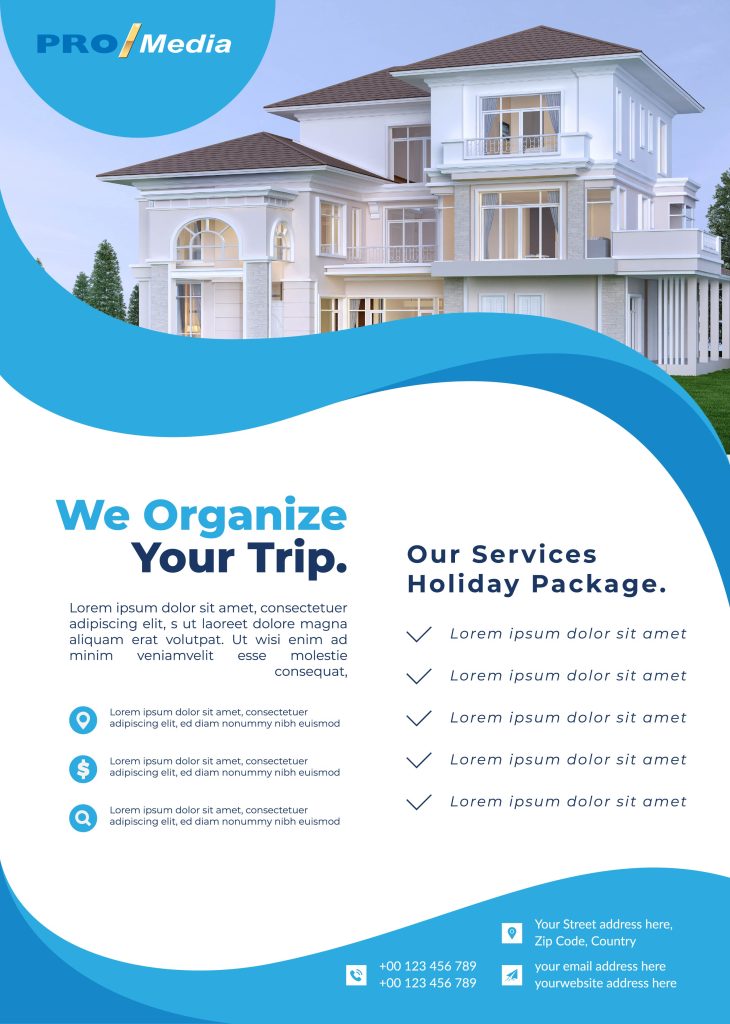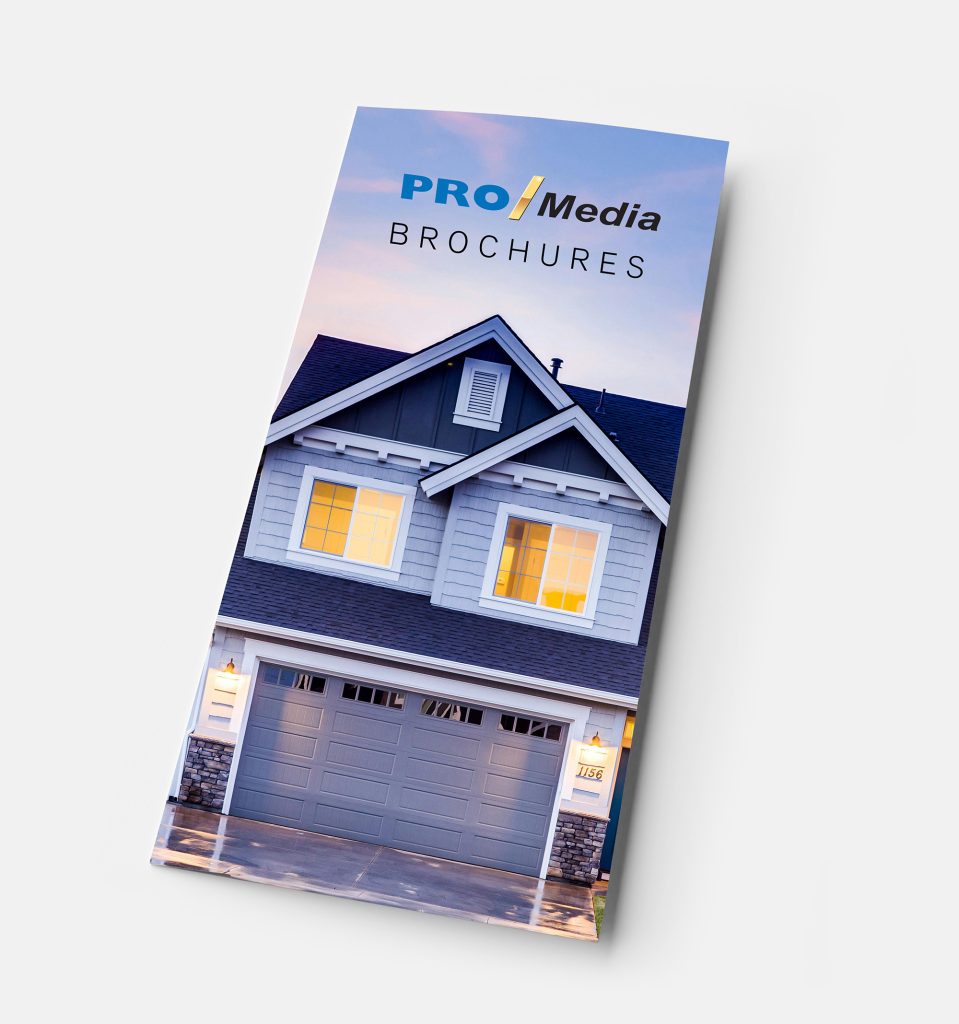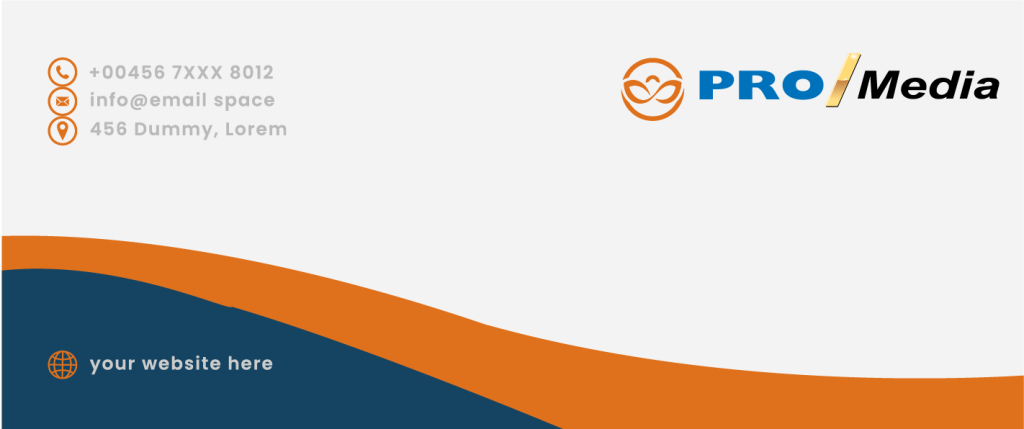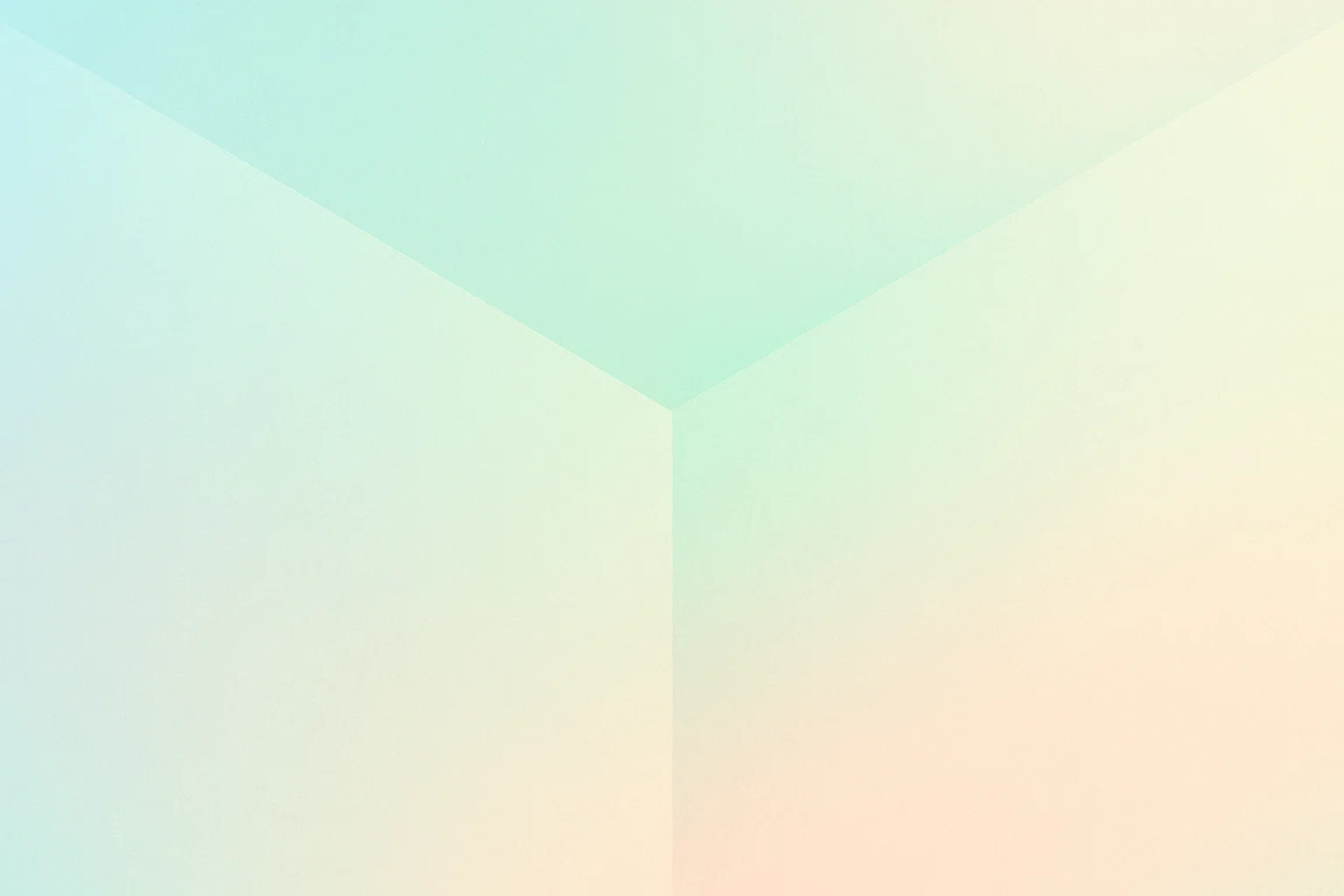Print File Templates | Pro/Media
At Pro/Media, we want to ensure that your printing projects are as smooth and seamless as possible. One of the most important steps in the process is ensuring your files are formatted correctly before they go to print. That’s where our print file templates come in.
Our templates are designed to help you prepare your artwork so it fits perfectly within the required dimensions and specifications for your print project. Whether you’re printing business cards, brochures, banners, or other marketing materials, using the correct template ensures your designs will be produced with the highest quality and accuracy.
Why Use Print File Templates?
Using the right print file template eliminates common issues like poor alignment, color discrepancies, and cutting errors. By starting with a pre-made template, you’ll have the correct dimensions, bleed, safe areas, and margins, helping you avoid mistakes and making the production process faster and easier. Templates also help ensure that your designs are print-ready, saving time and preventing delays.
Our Available Print File Templates
We offer a variety of templates for different print products, so you can easily set up your artwork to match our printing requirements. Here’s a list of some of the most popular templates available: